Cara Buka File Excel 2010 Yang Di Password Finder
Crack MS Excel document passwords in multiple documents with a single click.
Oct 18, 2017 - Method to Remove VBA Project Password in Excel 2010 Document. Follow the steps to recover VBA password.xlsm document: 1.
- Overview
The easiest way to protect any MS Excel document from prying eyes is setting a password in the file saving dialog. But what if you cannot open the document you urgently need because you have lost of forgot your password? This is a fairly commonplace situation that plenty of people face daily. As a rule lots of time is wasted in attempts to pick a password. This, however, could be avoided if you have our Excel Password Recovery Lastic software! This program solves a common task – it cracks passwords set to Microsoft Excel spreadsheets and workbooks.
The term “crack” usually means either recovering or resetting forgotten password from a document. The program easily cracks all types of MS Excel passwords and supports all major versions of Microsoft Excel. But the most interesting feature of Excel Password Recovery Lastic is cracking multiple documents at once! That is, you simply run a search that locates all password-protected documents in a specified folder, then you click the Crack button and find all passwords in those documents removed or recovered!
Excel Password Recovery Lastic can break a password of any length and complexity virtually instantly. This allows you to quickly regain access to documents protected with a password you have lost or forgot.
To recover an individual Excel password, you need to open a document (an Excel spreadsheet) in our password finder and click the Crack button on the toolbar. The program immediately hack all passwords in that document, connecting to the secure Password Cracking Server if needed, and shows all those passwords in the main window. That is, you need exactly two steps: open a document and crack it. After that you can easily copy the recovered password to clipboard and open your document in MS Excel.
Excel Password Recovery Lastic supports removing or recovering of a password to open, a password to modify, a workbook password, a shared workbook password, a password of individual worksheets, and a VBA project password.
Sometimes, reseting one password at a time is simply not enough. When you have many password protected documents you expect some way to crack all of them at once. Our Excel password cracker delivers 100% automatic Excel password recovery solution.
The smart search tool looks through your hard drive for any password-protected Excel documents, and includes them into the list. Then, you can crack all documents found this way at once, or unprotect excel documents one by one if you want.
Conveniently, the search continues in the background and doesn’t make you wait until it finishes before you can start working with documents.
And the documents you crack passwords in, are never actually changed. Instead, the program copies those documents and cracks the copies, not the originals, so the entire process is 100% secure.
Excel Password Recovery Lastic uses a unique system to reset passwords to open in Microsoft Excel 97/2000/XP/2003 documents. The Password Server stores special cryptographic information that allows to find the appropriate excel key almost instantly. You don’t have to send the entire document to the server as this required in many other tools. In Excel Password Recovery Lastic only cryptographic data are sent to the server. These data are used to find the decryption key, and this excel key in its turn is used to decrypt the document and remove password from it.
Such technology has several advantages:
- The entire cracking process takes no more than 10 seconds regardless of complexity of a password.
- Document contents and your personal information are never sent to any third-party service and thus remain confidential.
- Original document is never changed. The program always works with a copy of the document and never modifies the original.
- Excel Password Recovery Lastic recovers and removes MS Excel 97/2000/XP/2003/2007/2010/2013 passwords (read the system requirements for more info).
- Excel Password Recovery Lastic allows recovering or removing multiple passwords from any number of MS Excel documents at once.
- Our Excel cracker allows to crack password to open, password to modify, workbook password (both personal and shared ones), individual worksheet password and VBA projects password of Microsoft Excel document.

- Uses the unique Password Server Technology to remove password to open MS Excel 97/2000/XP/2003 document in a few seconds.
- Has obvious and simple interface with multi-language support. Allows to recover excel password easily.
- The search for protected documents allows you to find all MS Excel files protected with a password on your disk.
- Allows copying any recovered password to the clipboard.
Password recovery programs offered on our website are designed for legal purposes. Recovering or resetting your own passwords is a legal operation. Though you should bear in mind that recovering other users' passwords without their permission can be considered illegal in courts of many countries.
Your use of our password recovery software implies that you have the proper right or the permission from the data owner to access the concealed information. The PasswordLastic company is not responsible for any illegal use of this software.
Note: When you're done with this article, feel free to checkout the best Excel recovery software to recover corrupt Excel file.
Microsoft Excel workbooks are great sources of data storage and management for the users in corporate as well as in schools, colleges/institutions, and individuals at their homes. In fact, alike other crucial components of Microsoft Office suite, Excel workbooks are preferred the most for both personal and professional uses across the globe. Along with that, they require immense care to store information securely. Otherwise, Excel corruption scenarios come into site along with their consequence, i.e. the loss of crucial data.
Corruption in Excel Workbooks
No matter which version of Microsoft Excel you are using, you are never far off from corruption and scenarios causing loss of crucial data. When you open an Excel file, it automatically starts recovery and puts the best efforts to repair the file. However, it cannot always fix the corruption or repair the file automatically. If it fails, you may try repairing it manually.
Microsoft Excel 2007
Since people have different versions of MS Excel, one cannot implement the same process to repair Excel files or fix corruption in the Excel files created on different versions of MS Excel. Thus, each version of Excel requires the following different steps of the repair process. In order to recover Excel 2007 files, you need to go through the following steps:
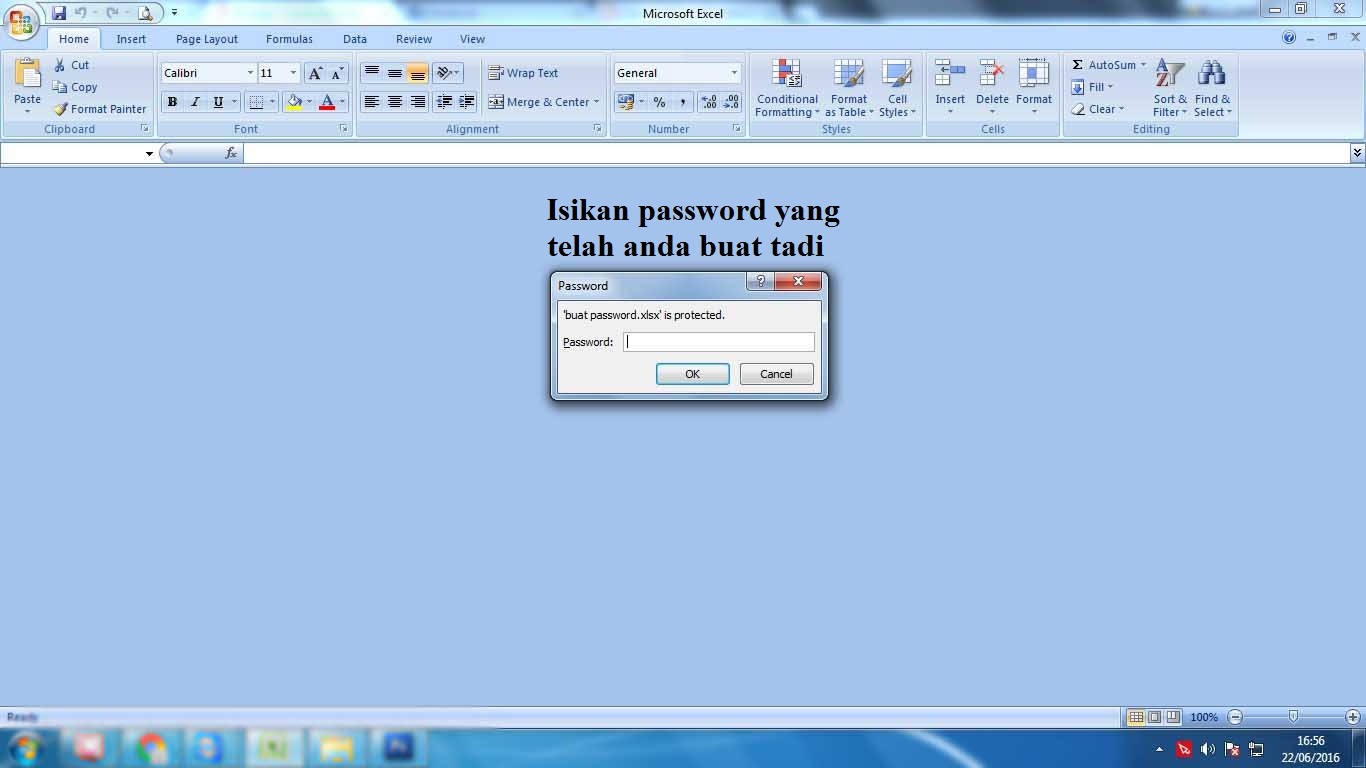
Repair Excel 2007 Files Manually
- Open Microsoft Excel 2007 and click Office button, and then choose Open in the menu.
- Browse the corrupt Excel 2007 file on your computer and select it in the Open dialog.
- Click the arrow next to the Open button and choose Open and Repair.
- Click Repair when prompted to recover data to the maximum.
- If repair fails, click Extract Data to extract values and formulas from the corrupt file.
Recover Data from Corrupt Excel 2007 Files
If you are not successful in getting your Excel 2007 file repaired with the above steps, try the following steps to recover data from corrupt Excel 2007 file:
- Move the corrupt Excel file to any other computer and try opening in MS Excel 2007, as it resolves the errors related to disk and network.
- If you are able to open Excel file, you can still revert to its last saved version, in case the corruption occurred before you could save it again after modifying it.
a. With Microsoft Excel 2007 opened, click Office button and select Open in the menu.
b. Browse the corrupt Excel 2007 file and click Yes when prompted to revert to its last saved version.
Create Backup Copy Automatically
- Open Microsoft Excel 2007 and click Office button, and then click Save As in the menu.
- On the Save As dialog, click the arrow next to Tools button (given at the bottom left corner) and choose General Options.
- On the General Options dialog, check 'Always create backup' check box and click OK.
With this, you instructed MS Excel to create backup of every Excel file you create or open to work in.
Microsoft Excel 2010
Microsoft Excel Free Download
Microsoft Excel 2010 is one of the eminent versions of Excel that gathered more number of users and satisfied their data storage and management needs. Even though Excel 2010 is amongst a few recent versions of Microsoft Excel, scenarios like corruption in the workbooks still come into sight. Alike earlier versions of Excel, you can repair and recover Excel 2010 files in the following manner:
Repair Excel 2010 Files Manually
- Open Microsoft Excel 2010 and click File, and then choose Open in the menu.
- Browse the corrupt Excel 2010 file on your computer and select it in the Open dialog.
- Click the arrow next to the Open button and choose Open and Repair.
- Click Repair when prompted to recover data to the maximum.
- If Excel fails to repair, click Extract Data to extract values and formulas in the corrupt file.
- Excel prompts to 'Convert to Values' or 'Recover Formulas'.
- Click Yes if it prompts the following error:
- 'The document file name caused a serious error the last time it was opened. Would you like to continue opening it?'
- When Excel opens the last saved file, save it.
Save Excel 2010 File in HTML Format
If you are able to open Excel 2010 file, choose the HTML format to save it in filtered form. After that, close the Excel file, as you have your data in HTML file. See how to save Excel file in HTML format:
Excel Download
- Open Microsoft Excel 2010 and click Save As, and then choose Web Page in the Save as type drop down list.
- 'Enable Entire Workbook option, and then click the Save button.
- Close the Excel file and reopen Microsoft Excel 2010, and then browse that HTML file.
- Click File menu and select Save As in the list.
- Type-in a different name and choose Microsoft Excel Workbook in the Save as type drop down menu, and then click the Save button.
With this, you would be able to access the information that is safe and is independent of the corrupt Excel file.
If you fail to recover corrupt Excel 2007/2010 file, perform Excel file recovery with Stellar Excel repair software.
Points to Remember
- Close all the MS Excel instances before using the software
- If the sheet you are repairing contains engineering formulas, please include ‘Analysis TooPak’ manually from Tools->Add-Ins
Follow below steps to recover data from corrupt Excel 2007/2010 file using Stellar Excel repair:
- Download & run the software on your windows-based machine. Click on the 'OK' button to proceed.
- If you know the location of corrupt excel 2007 or 2010 file, then click 'Select File' to choose the file. Otherwise, click 'Search file'.
- Click 'Scan' button to scan the file.
- Scanning of corrupt file is in process. Scanning time is directly proportional to the size of corrupt Excel file.
- Now, see the preview of your corrupt excel file.
- Click 'Save' to recover excel 2007 & 2010 data data either default or New location.
Related Articles
Excel AutoRecover not Working, What is Next?
Solutions to open Excel Read Only Documents
How to Repair Office 2016 Files?